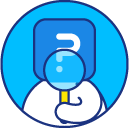Print or download survey to MS Word or PDF
In the event you need to distribute paper surveys to respondents, there is an option to print the survey in its entirety or export the survey to MS Word or PDF format.
How do I print a survey?
- Go to: Login » Surveys (select a survey) » Edit.
- Click on tools located on the top right-hand side above the preview button.
- Under tools drop-down, go to the download section.
- Click on the Print option. A pop-up will appear so you can print your survey through the printers you have connected.

How do I download a copy of my survey into MS Word or PDF?
- In the download section of tools, select MS Word or Adobe PDF options to download your survey in either of the formats.
- Once you have chosen an option, a small window will be shown in the lower corner where, when you click, you will get your file ready to be printed or saved.

How do I add question numbers to the printed format?
To add question numbers to the printed format, please enable question numbering for the survey:
Go to: Login » Surveys (select a survey) » Edit » Design » Display question numbering » On » Save.
Once you download or print the survey you will see the question numbers.License
This feature is available with the following licenses :