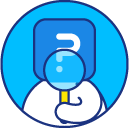Microsoft Dynamics CRM - Authentication
To connect to Microsoft Dynamics CRM via SurveyAnalytics:
Go to: Survey >> Integrations >> Microsoft Dynamics.


- Enter your CRM Dynamics Organization URL
- The username will be the same as your Microsoft Dynamics username.
- You can acquire the client ID by registering an app with Azure Active Directory.
- Enter the password in the password field.
- Click on the Verify Connection button.
How to acquire the Client ID?
-
Sign in to the Microsoft Azure management portal by using an account with administrator permission. You must use an account in the same Office 365 subscription (tenant) as you intend to register the app with. You can also access the Microsoft Azure portal through the Office 365 admin center by expanding the ADMIN item in the left navigation pane and selecting Azure AD.
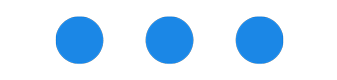
- Click Active Directory in the left column of the page. You may need to scroll the left column to see the Active Directory icon and label.
-
Click the desired tenant directory in the directory list. If your CRM tenant directory isn’t shown in the directory list, click Add, and then select Use existing directory in the dialog box. Follow the prompts and instructions provided, and then go back to step 1.
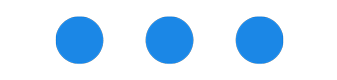
-
With the target directory selected, click Applications (near the top of the page), and then click Add.
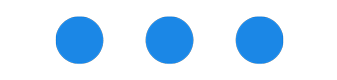
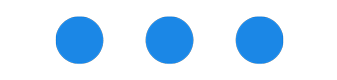
-
In the What do you want to do? dialog box, click Add an application my organization is developing.
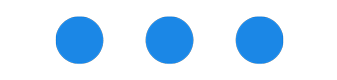
-
When prompted, enter a name for your application, pick Native Client Application, and then click the right arrow to continue.
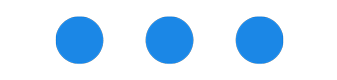
-
Continue providing the requested information and complete the app registration process by choosing the check mark icon.
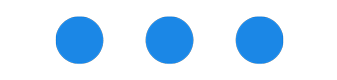
-
With the tab of the newly registered app selected, click Access Web APIs in Other Applications. You'll see the client ID for your app here.
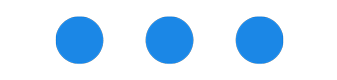
- Click on the Configure tab and scroll dow to permissions to other applications
-
In the Dynamics CRM Online Delegated Permissions drop down list, check Access CRM Online as organization users.
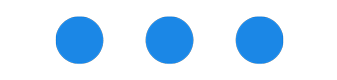
- Click SAVE
GET STARTED WITH YOUR FIRST SURVEY NOW
SIGN UP FREEYou may also be interested in...
Microsoft Dynamics CRM - Entity Mapping
Microsoft Dynamics CRM - Field Mapping
Salesforce Integration
Google Sheets Integration
Caspio Integration
Tableau Integration
Hubspot Integration
Omniture SiteCatalyst - Integration
Configuring a Salesforce Integration
Automated FTP Upload